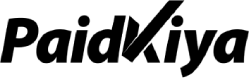Online SBI
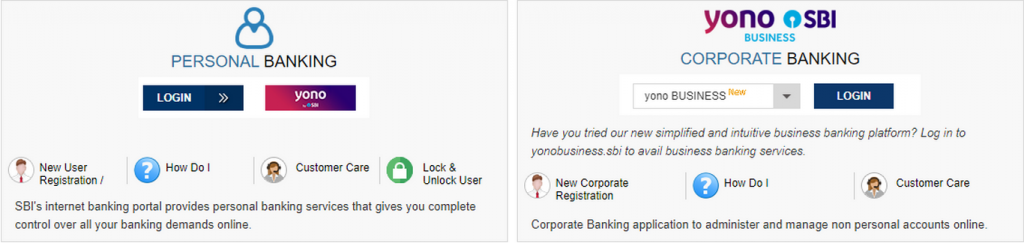
- Log in to the SBI website and pay your SBI Card dues online from your SBI account.
- We help you pay your SBI Card dues on time. Make payments directly from your SBI account.
-
Benefits
- No need to go outside or stand in the queue. pay your Credit Card bills from anywhere or any time which suits you.
-
How to pay
- Step 1: To register, log in to onlinesbi.com, using your net banking user ID and password.
- Step 2: Click on ‘Bill Payments’ and go to the ‘Manage Biller’ section
- Step 3: Select the Add option in the ‘Manage Biller’ section and opt for All India billers, and select ‘SBI Cards and Payment Services Ltd.’ as the biller.
- Step 4: Register your biller details by entering your name and credit card number and click ‘Submit’.
You will receive an SMS carrying a One Time Password (OTP) on your registered mobile number. - Step 5: Enter the OTP and approve your biller details.
You have now successfully registered your credit card on the website
-
Pay your bills:
- Step 1: Click on the view/pay bills section and click on ‘Without Bills’.
- Step 2: Select SBI Card as the biller and click on Pay
- Step 3: Choose the SBI account number from which the payment is to be made
- Step 4: Enter the payment amount and click on ‘Pay Now’. Click on submit to confirm your transaction and follow the instructions. Your payment is now done.
- Payment will reflect instantly on your SBI Credit Card account
- Please note your reference number for future inquiries.
NEFT
- A fast and secure way to pay your SBI Card outstanding through any bank account. Use IFSC SBIN00CARDS.
- Pay your SBI Card dues online, using National Electronic Funds Transfer (NEFT), a quick, simple, and secure way to pay your SBI Card, Bill.
-
Benefits of NEFT
- Make payments anytime, at your convenience from any bank account (Except SBI) that offers the NEFT facility.
-
How to register and pay using NEFT
- Step 1: Log in to the net banking facility of your bank. Add SBI Card as a beneficiary, under third party transfer.
- Step 2: Add the IFSC code SBIN00CARDS for making SBI Card payment.
- Step 3: Enter your 16-digit SBI Card number in place of the account number on the banking page.
- Step 4: Fill Bank name as SBI CREDIT CARD – NEFT
- Step 5: Fill Bank Address as PAYMENT SYSTEMS GROUP, STATE BANK GITC, CBD BELAPUR, NAVI MUMBAI.
- Step 6: Click the submit button to complete your registration process.
- Payment will reflect within 3 banking hrs. in your SBI Credit Card account.
NOTE: payments made till 3:30 pm via NEFT payment mode, will get credited within 3 banking hours, same day.
Paynet-Pay Online
- Pay your SBI Card dues, using the net banking facility provided by your bank.
- Make SBI Card payment anytime, anywhere, using or net banking facility of over 50 banks across India.
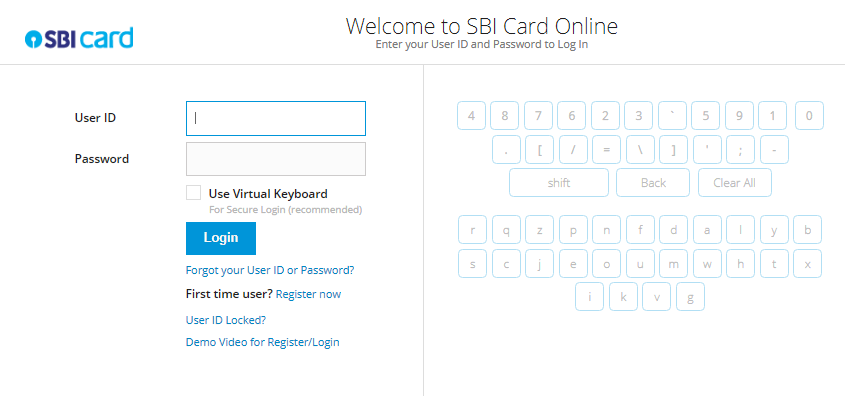
-
How to pay using Paynet-Pay Online
- Step 1: Log in to sbicard.com using your SBI Card online user ID and password
- Step 2: Click on ‘Pay now’ on the Dashboard page
- Step 3: Select the amount you wish to make the payment
- Step 4: Select the mode of payment and the Bank name from the drop-down menu
- Step 5: Confirm the details and be securely re-directed to your bank’s payment interface to authorize the payment. Your account will get debited online and you will receive an online transaction confirmation with a Transaction Reference Number which will also be sent on your registered mobile no. and e-mail id.
-
You can also pay our outstanding without logging in to your SBI Card online account
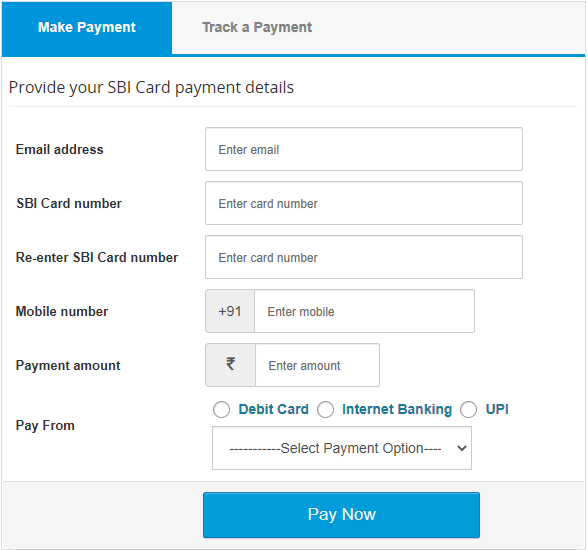
-
- Step 1: Click here to proceed to Paynet-Pay Online. Enter details of the SBI Card number, e-mail ID, phone number, and the amount you wish to pay
- Step 2: Select ‘Net Banking’, choose the bank account you wish to debit. You will be securely redirected to the bank payment interface of your chosen net banking option
- Step 3: Enter your net banking authentication details, i.e. user ID password, etc.
- Step 4: Confirm the amount to be paid. Your account will get debited online and you will receive an online transaction confirmation with a Transaction Reference Number
- You will also receive an e-mail acknowledgment of your transaction on the e-mail ID provided by you.
>>> Payment will reflect instantly on your SBI Credit Card account
-
Track your payment
- Step 1: Click here to proceed to Paynet-Pay Online.
- Step 2: Select the tab ‘Track status’
- Step 3: Select a date range to check the status of payments made during the selected period or search with the Transaction id
SBI Auto Debit
- Get your SBI Card dues debited directly from your state bank of India bank account.
- SBI Card helps you in paying your credit card dues on time. Get the amount deducted directly from your State Bank of India bank account on your payment due date. The credit limit will release subject to the realization of funds.
-
Benefits
- Enjoy the convenience of paying back directly from your bank account
-
How to enroll for SBI Auto Debit
- Step 1: Click here to download the Auto Debit form from Forms Central.
- Step 2: Take the print out of this form and fill in the required details.
Choose from the two payment options available in the form, - Total amount due or
- Minimum amount due
- Step 3: Get the form details verified from the bank.
- Step 4: Send the completed form to the following address:
- SBI Card, Correspondence Department,
DLF Infinity Towers, Tower C,
10-12 Floor, Block 2, Bldg 3,
DLF Cyber City, Gurgaon – 122002, Haryana, India
- SBI Card, Correspondence Department,
- Payment will be get debited from your SBI Card account on your Payment Due Date
If you want to discontinue the SBI Auto Debit facility, download and send the completed Auto-Debit De-activation letter to the above address.
Debit Card
- Use your other bank debit cards to pay your SBI Credit Card bills, online.
- SBI Card believes in making your life simpler. Now, pay your SBI Credit Card outstanding securely using your Debit card. You can choose any of the following Bank Debit Cards for making your payment –
- State Bank of India Debit Card
- Bank of Maharashtra Debit Card
- Indian Overseas Bank
- IDFC Bank
- Kerala Gramin Bank
- PragathiKrishna Bank
- Shivalik Bank
- Bank of Baroda
- Rupay Debit card
-
How to pay using Debit Card
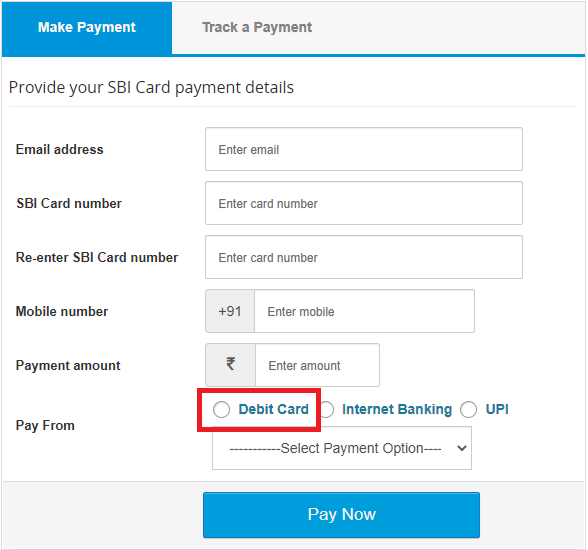
- Step 1: Click here to make your SBI Card outstanding payment
- Step 2: Please enter the SBI Credit Card number you wish to make the payment for, along with the payable amount and your email ID.
- Step 3: Click on Debit Cards as your chosen mode of payment and select the bank account you wish to debit from.
You will be securely redirected to the bank payment interface of your chosen bank account. - Step 4: Enter your debit card and card authentication details, i.e. user ID, password, and PIN number
- Step 5: Please confirm your payment amount to SBI Card. On confirmation, your bank account will be debited online.
- We will send you an email and SMS acknowledgment of your transaction.
- Payment will reflect instantly on your SBI Credit Card account
Pay via Mobile App
- Option for the convenience of paying your SBI credit card bill on go, through the SBI card mobile app.
-
How to pay using SBI card mobile App
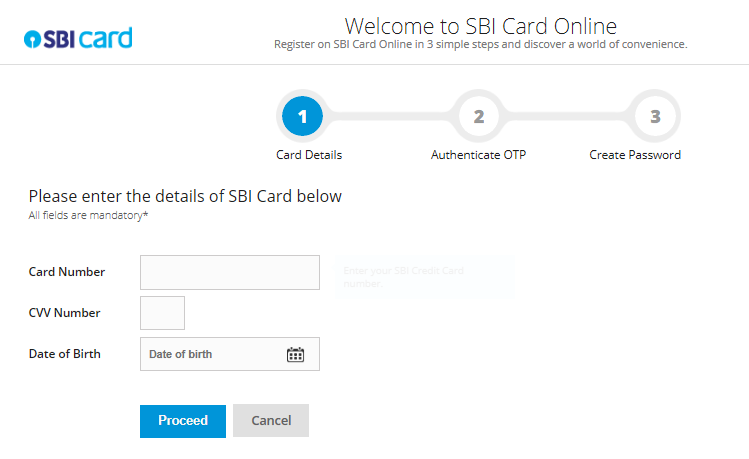
-
- Step 1: Download the SBI card mobile app from the Apple iOS, Android, or Windows app store (hyperlinks for each of the app stores) and using your SBI card online user ID and password. If you haven’t registered yet, click Register Now.
- Step 2: Click on the ‘Pay now’ button at the bottom of the Account Summary page.
- Step 3: Enter your registered Mobile No & Email ID if not updated already
- Step 4: Select the amount you wish to pay
- Total Outstanding Amount
- Minimum Amount Due
- Any Other Amount
- Step 5: Select the payment option and the bank name from the drop-down menu. Confirm the details and be securely re-directed to your bank’s payment interface to authorize the payment.
Your account will get debited online and you will receive an online transaction confirmation with a Transaction Reference Number which will also be sent on your registered mobile number and e-mail id.
- Payment will reflect instantly on your SBI Credit Card account
Pay Via UPI
- Enjoy fast, secure & hassle-free payments by scanning the QR code or Pay through any Bank UPI –VPA code
-
Web Collect & QR Code:
- Now pay your SBI Credit Card outstanding by scanning the QR code or Pay through any Bank UPI – VPA code
-
Benefits:
- Fast, secure & hassle-free payments simply by scanning the QR code or Pay through any Bank UPI –VPA code
-
How to pay your SBI Credit Card outstanding using UPI- Web Collect & QR Code ???
- Step 1: Visit the Paynet channel on the SBI Card website or Mobile App.
- Step 2: Enter card number and other relevant details including the amount you wish to pay toward the outstanding dues and select the UPI option for payment
- Step 3: Page will get redirect the customer to UPI page wherein customer will have two options
- Enter your VPA
- Scan QR code
- Step 4: Enter your VPA handle or Scan the QR code using any UPI app.
- Step 5: Authorize the payment on your UPI App.
- Step 6: Confirmation is shown with relevant payment status
- Step 7: Once payment is made, the same will get posted on your card account and You will get payment confirmation SMS via SBI Card instantly.
-
How to Register on BHIM SBI Pay
- Step 1: Download BHIM SBI Pay from the Google Play store
- Step 2: Install BHIM SBI Pay on your Android phone
- Step 3: Set BHIM SBI Pay login account & register with your mobile number (linked to your bank account)
- Step 4: Create VPA (Virtual Payment Address) of your choice using SBI handle: Ex: customer name@sbiLink your bank account
- Step 5: Set your UPI Pin
- Step 6: Transact using BHIM SBI Pay by sharing only your Virtual Address.
-
How to pay SBI CARD bill:
- Step 1: Click on Pay by VPA (Virtual Payment Address). It should be Sbicard.16 digits of your credit card no@SBI –> e.g. Sbicard.4726420123456789@SBI
- Step 2: Insert amount which you wish to pay to SBICARD and click on Go
- Step 3: Please verify bank account MPIN and click on Submit
Note: Payment will be credited to the customer’s card Instantly and an SMS will be sent with his available credit limit.
Pay Via YONO
- Opt for the convenience of paying your SBI Credit Card bill on go, through the YONO by SBI. YONO is an initiative by SBI to bring all its joint venture’s customers through digital technology “YONO mobile app” and “YONO website”.
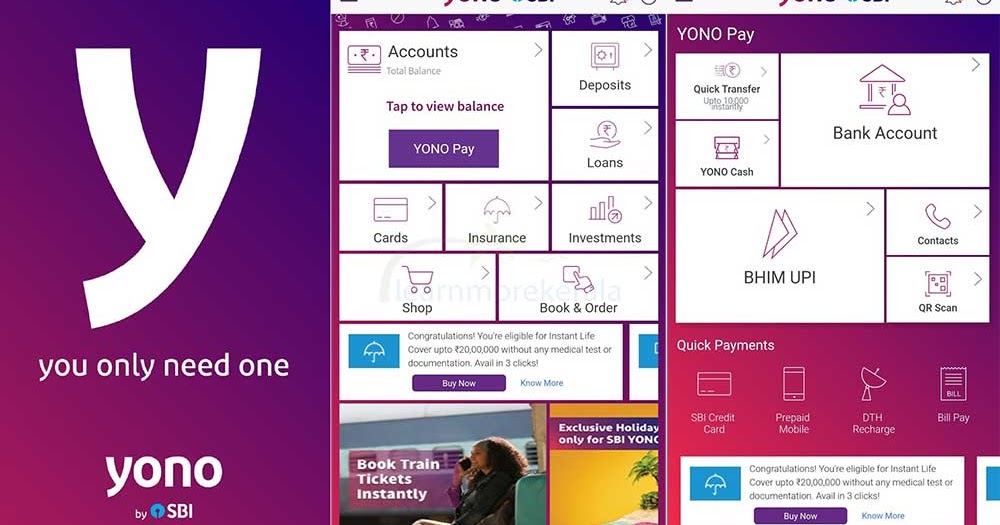
-
Benefits
- Banking simplified – Easy to understand interface, simple and intuitive navigation & Instant Payment Credit.
-
How to register on YONO?
- Step 1: Download YONO by SBI from the Google play store
- Step 2: Install YONO by SBI through iOS App, Android App & SBI Online Portal
- Step 3: Customer may register with his online internet banking/debit card no
- Step 4: Customer will confirm the registration with OTP
- Step 5: Set your MPIN & Submit
-
How to link SBI Credit Card on YONO by SBI?
- To link your SBI Credit Card on YONO, you need to have your registered mobile phone number.
- Go to the Credit Card section of YONO and click on ‘Link SBI Credit CARD’
- Enter the username & password you use to log onto sbicard.com
- Click on send OTP and enter the OTP received on your registered mobile no.
- You have successfully linked your SBI Credit Card(s) to the YONO app.
-
How to make the payment through YONO by SBI App
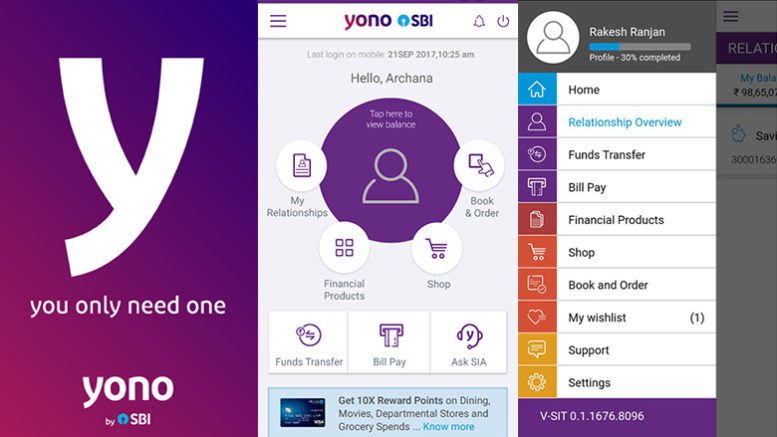
-
- Login to YONO by SBI App using your MPIN or SBI Internet banking credentials
- Go to the “My Credit Cards” section under “My Relationships” to select the card you wish to make payment for
- Click on credit card details to go to the card summary page then click on “Pay Now” to go to the payment page
- Select the SBI account to make the payment from
- Select the amount and click on “Pay Now” to complete your payment
-
How to make the payment through YONO by SBI Portal
- Login to YONO by SBI portal using your SBI internet banking credentials
- Go to the “My Credit Cards” section under “My Relationships” to select the card you wish to make payment for.
- Click on “Pay” for the selected credit card to go to the payment page
- Select the SBI account to make a payment from
- Select the amount and click on “Pay Now” to complete your Payment
Note: Payment will reflect instantly on your SBI Credit Card account
Disclaimer
We give details according to specific bank data. But remember before going to pick up anyone’s Credit card must visit the respective Bank’s website. Check the details of the card like Fees, Interest rate, Rewards, etc. because it maybe changes. Hence you need to be aware of the changes happening in most out of your credit cards.
The information and services included on this Web site may include discrepancies. Paidkiya will not be liable/responsible for any decision that you may take based on such inaccurate information. Changes are periodically added to Bank’s websites.